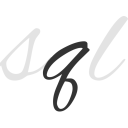q 命令详解
A B C D E F G H I J K L M N O P Q R S T U V W X Y Z
.csv 和 .tsv 文件执行类似 SQL 的查询:q - Text as Data。
q 命令安装:
-bash: q: command not found #Fedora dnf install q #OS X brew install q #RPM Package: run rpm -ivh https://github.com/harelba/packages-for-q/raw/master/rpms/q-text-as-data-2.0.9-1.x86_64.rpm rpm -U https://github.com/harelba/packages-for-q/raw/master/rpms/q-text-as-data-2.0.9-1.x86_64.rpm #DEB Package: sudo dpkg -i https://github.com/harelba/packages-for-q/raw/master/deb/q-text-as-data_2.0.9-2_amd64.deb #Windows Installer 下载地址: https://github.com/harelba/packages-for-q/raw/master/windows/setup-q-2.0.9.exe #tar.gz: https://github.com/harelba/q/archive/2.0.9.tar.gz #zip: https://github.com/harelba/q/archive/2.0.9.zip
q 命令补充说明:
q 是一个命令行工具,可以直接在 CSV/TSV(和任何其他表格文本文件)上执行类似 SQL 的查询。
q 将普通文件视为数据库表,并支持所有 SQL 构造,例如 WHERE、GROUP BY、JOIN 等。它支持自动列名和列类型检测,并完全支持多种编码。
非英语用户: q 完全支持所有类型的编码。使用 -e data-encoding 设定输入数据编码,-Q query-encoding 设置查询编码,并且使用 -E output-encoding 设置输出编码。所有这三个参数都有合理的默认值。如果您遇到任何问题,请联系 q 命令开发者。
具有 BOM 表的文件: Python 的 csv 模块内部未正确支持包含 BOM 表(字节顺序标记 - By Order Mark)的文件。q 命令包含一种变通办法,该办法允许读取包含 BOM 的 UTF8 文件 -e utf-8-sig 方式,这将支持所有编码的BOM表。
q 命令语法:
q <flags> "<query>" q 命令最简单的执行为: `q "SELECT * FROM myfile"` 将列出 myfile 文档所有内容.
q 命令实例:
通过将定界符指定为 , 来查询 .csv 文件:
q -d',' "SELECT * from path/to/file"
查询 .tsv 文件:
q -ddelimiter -H "SELECT * from path/to/file"
查询 clicks.csv 文件里,UUID 的排重数量:
q -H -t "SELECT COUNT(DISTINCT(uuid)) FROM ./clicks.csv" 229 <--输出共有229个
带 HHERE 条件查询 clicks.csv:
q -H -t "SELECT request_id,score FROM ./clicks.csv WHERE score > 0.7 ORDER BY score DESC LIMIT 5" 2cfab5ceca922a1a2179dc4687a3b26e 1.0 f6de737b5aa2c46a3db3208413a54d64 0.986665809568 766025d25479b95a224bd614141feee5 0.977105183282 2c09058a1b82c6dbcf9dc463e73eddd2 0.703255121794
从标准输入读取输入,计算 /tmp subtree 中每个用户/组的总大小。
sudo find /tmp -ls | q "SELECT c5,c6,sum(c7)/1024.0/1024 AS total FROM - GROUP BY c5,c6 ORDER BY total desc" mapred hadoop 304.00390625 root root 8.0431451797485 smith smith 4.34389972687
q 命令的关联查询:
q "SELECT myfiles.c8,emails.c2 FROM exampledatafile myfiles JOIN group-emails-example emails ON (myfiles.c4 = emails.c1) WHERE myfiles.c8 = 'ppp'" ppp dip.1@otherdomain.com ppp dip.2@otherdomain.com
使用标题行中的列名,计算拥有的进程数最多的前 3 个用户ID,并按降序排列。请注意查询中自动检测到的列名 UID 的用法。
ps -ef | q -H "SELECT UID,COUNT(*) cnt FROM - GROUP BY UID ORDER BY cnt DESC LIMIT 3" #Output: root 152 harel 119 avahi 2018
附:q 命令官网整体说明:
Usage:
q allows performing SQL-like statements on tabular text data.
Its purpose is to bring SQL expressive power to manipulating text data using the Linux command line.
Basic usage is q "<sql-like query>" where table names are just regular file names (Use - to read from standard input)
When the input contains a header row, use -H, and column names will be set according to the header row content. If there isn't a header row, then columns will automatically be named c1..cN.
Column types are detected automatically. Use -A in order to see the column name/type analysis.
Delimiter can be set using the -d (or -t) option. Output delimiter can be set using -D
All sqlite3 SQL constructs are supported.
Examples:
Example 1: ls -ltrd * | q "select c1,count(1) from - group by c1"
This example would print a count of each unique permission string in the current folder.
Example 2: seq 1 1000 | q "select avg(c1),sum(c1) from -"
This example would provide the average and the sum of the numbers in the range 1 to 1000
Example 3: sudo find /tmp -ls | q "select c5,c6,sum(c7)/1024.0/1024 as total from - group by c5,c6 order by total desc"
This example will output the total size in MB per user+group in the /tmp subtree
See the help or https://github.com/harelba/q/ for more details.
Options:
-h, --help show this help message and exit
-v, --version Print version
-V, --verbose Print debug info in case of problems
-S SAVE_DB_TO_DISK_FILENAME, --save-db-to-disk=SAVE_DB_TO_DISK_FILENAME
Save database to an sqlite database file
--save-db-to-disk-method=SAVE_DB_TO_DISK_METHOD
Method to use to save db to disk. 'standard' does not
require any deps, 'fast' currenty requires manually
running `pip install sqlitebck` on your python
installation. Once packing issues are solved, the fast
method will be the default.
Input Data Options:
-H, --skip-header Skip header row. This has been changed from earlier
version - Only one header row is supported, and the
header row is used for column naming
-d DELIMITER, --delimiter=DELIMITER
Field delimiter. If none specified, then space is used
as the delimiter.
-t, --tab-delimited
Same as -d <tab>. Just a shorthand for handling
standard tab delimited file You can use $'\t' if you
want (this is how Linux expects to provide tabs in the
command line
-e ENCODING, --encoding=ENCODING
Input file encoding. Defaults to UTF-8. set to none
for not setting any encoding - faster, but at your own
risk...
-z, --gzipped Data is gzipped. Useful for reading from stdin. For
files, .gz means automatic gunzipping
-A, --analyze-only Analyze sample input and provide information about
data types
-m MODE, --mode=MODE
Data parsing mode. fluffy, relaxed and strict. In
strict mode, the -c column-count parameter must be
supplied as well
-c COLUMN_COUNT, --column-count=COLUMN_COUNT
Specific column count when using relaxed or strict
mode
-k, --keep-leading-whitespace
Keep leading whitespace in values. Default behavior
strips leading whitespace off values, in order to
provide out-of-the-box usability for simple use cases.
If you need to preserve whitespace, use this flag.
--disable-double-double-quoting
Disable support for double double-quoting for escaping
the double quote character. By default, you can use ""
inside double quoted fields to escape double quotes.
Mainly for backward compatibility.
--disable-escaped-double-quoting
Disable support for escaped double-quoting for
escaping the double quote character. By default, you
can use \" inside double quoted fields to escape
double quotes. Mainly for backward compatibility.
--as-text Don't detect column types - All columns will be
treated as text columns
-w INPUT_QUOTING_MODE, --input-quoting-mode=INPUT_QUOTING_MODE
Input quoting mode. Possible values are all, minimal
and none. Note the slightly misleading parameter name,
and see the matching -W parameter for output quoting.
-M MAX_COLUMN_LENGTH_LIMIT, --max-column-length-limit=MAX_COLUMN_LENGTH_LIMIT
Sets the maximum column length.
-U, --with-universal-newlines
Expect universal newlines in the data. Limitation: -U
works only with regular files for now, stdin or .gz
files are not supported yet.
Output Options:
-D OUTPUT_DELIMITER, --output-delimiter=OUTPUT_DELIMITER
Field delimiter for output. If none specified, then
the -d delimiter is used if present, or space if no
delimiter is specified
-T, --tab-delimited-output
Same as -D <tab>. Just a shorthand for outputting tab
delimited output. You can use -D $'\t' if you want.
-O, --output-header
Output header line. Output column-names are determined
from the query itself. Use column aliases in order to
set your column names in the query. For example,
'select name FirstName,value1/value2 MyCalculation
from ...'. This can be used even if there was no
header in the input.
-b, --beautify Beautify output according to actual values. Might be
slow...
-f FORMATTING, --formatting=FORMATTING
Output-level formatting, in the format X=fmt,Y=fmt
etc, where X,Y are output column numbers (e.g. 1 for
first SELECT column etc.
-E OUTPUT_ENCODING, --output-encoding=OUTPUT_ENCODING
Output encoding. Defaults to 'none', leading to
selecting the system/terminal encoding
-W OUTPUT_QUOTING_MODE, --output-quoting-mode=OUTPUT_QUOTING_MODE
Output quoting mode. Possible values are all, minimal,
nonnumeric and none. Note the slightly misleading
parameter name, and see the matching -w parameter for
input quoting.
Query Related Options:
-q QUERY_FILENAME, --query-filename=QUERY_FILENAME
Read query from the provided filename instead of the
command line, possibly using the provided query
encoding (using -Q).
-Q QUERY_ENCODING, --query-encoding=QUERY_ENCODING
query text encoding. Experimental. Please send your
feedback on this
q 命令扩展阅读:
CommandNotFound ⚡️ 坑否 - 其他频道扩展阅读:
q 命令评论
-
ruby 命令
abc2abc 命令
bat 命令
bison 命令
calc 命令
cc 命令
cdrecord 命令
coffee 命令
conky 命令
convertquota 命令
cpio 命令
cq、boto、boto3 命令
csc 命令
csvlook 命令
cupsdisable 命令
cupsenable 命令
db_load 命令
declare 命令
dos2unix 命令
eject 命令
enable 命令
erl 命令
exec 命令
false 命令
getfacl 命令
gifsicle 命令
gist 命令
godoc 命令
gofmt 命令
gource 命令
hash 命令
iex 命令
info 命令
insmod 命令
jmap 命令
json5 命令
ld 命令
ldd 命令
let 命令
lldb 命令
losetup 命令
lp 命令
lpr 命令
lsmod 命令
m4 命令
minetestserver 命令
mix 命令
mkfs 命令
nroff 命令
openssl 命令
opt 命令
pagesize 命令
php 命令
phpize 命令
phploc 命令
phpunit 命令
pr 命令
psppire 命令
pv 命令
python 命令
q 命令
rdesktop 命令
rlogin 命令
rofi 命令
rustc 命令
rustfmt 命令
salt 命令
seq 命令
setfacl 命令
showkey 命令
sleep 命令
startx 命令
swapoff 命令
swapon 命令
tabs 命令
tac 命令
test 命令
tokei 命令
tox 命令
trap 命令
troff 命令
true 命令
ul 命令
unix2dos 命令
upx 命令
whatis 命令
xhost 命令
yes 命令
z 命令