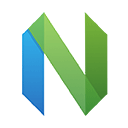nvim 命令详解
|
选择喜欢的代码风格
A B C D E F G H I J K L M N O P Q R S T U V W X Y Z
nvim 命令是基于 Vim 的程序员的文本编辑器,它提供了几种用于不同类型文本处理的模式。按 i 进入编辑模式。Esc 返回正常模式,该模式不允许常规文本插入。
nvim 命令安装:
-bash/zsh: nvim command not found #Windows (WSL2) sudo apt-get install neovim #Windows choco install neovim --Chocolatey scoop install neovim --Scoop Release #Scoop Development (pre-release): scoop bucket add versions scoop install neovim-nightly #Debian apt-get install neovim #Ubuntu apt-get install neovim #Alpine apk add neovim #Arch Linux pacman -S neovim #CentOS 7 / RHEL 7 yum install -y https://dl.fedoraproject.org/pub/epel/epel-release-latest-7.noarch.rpm yum install -y neovim python36-neovim # you might need python2-neovim as well on older Fedora releases #Kali Linux apt-get install neovim #Fedora dnf install neovim #OS X brew install neovim #Raspbian apt-get install neovim #Docker docker run cmd.cat/nvim nvim #Flatpak flatpak install flathub io.neovim.nvim flatpak run io.neovim.nvim #Gentoo Linux emerge -a app-editors/neovim #GNU Guix guix install neovim #Mageia 7 urpmi neovim #Dockerfile dockerfile.run/nvim #Docker docker run cmd.cat/nvim nvim
nvim 命令补充说明:
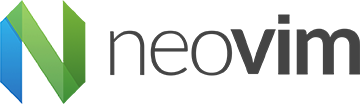
- “Neovim 正是它声称的那样。它解决了我与Vim有关的每个问题。” - Geoff Greer
- “用于插件和配置的Lua非常好。我喜欢它。” - @Wolfy87
- “一个漂亮的网站,这是Neovim做对的事情。” - Bram Moolenaar
nvim 命令语法:
nvim [options] [file ...] nvim [options] - nvim [options] -t tag nvim [options] -q [errorfile]
nvim 命令文件:
~/.config/nvim/init.vim User-local nvim 配置文件 ~/.config/nvim User-local nvim configuration directory. See also XDG_CONFIG_HOME. $VIM/sysinit.vim System-global nvim 配置文件 /usr/local/share/nvim System-global nvim runtime 目录.
nvim 命令选项:
-t tag Finds tag in the tags file, the associated file becomes the current file and the associated command is executed. Cursor is positioned at the tag location in the file. :help tag-commands -q [errorfile] QuickFix mode. Display the first error in errorfile. If errorfile is omitted, the value of the 'errorfile' option is used (defaults to errors.err). Further errors can be jumped to with the :cnext command. :help quickfix -- End of options. Remaining arguments are treated as literal file names, including filenames starting with hyphen (‘-’). -e Ex mode, reading stdin as Ex commands. :help Ex-mode -E Ex mode, reading stdin as text. :help Ex-mode -es Silent (non-interactive) Ex mode, reading stdin as Ex commands. Useful for scripting because it does NOT start a UI, unlike -e. :help silent-mode -Es Silent (non-interactive) Ex mode, reading stdin as text. Useful for scripting because it does NOT start a UI, unlike -E. :help silent-mode -d Diff mode. Show the difference between two to four files, similar to sdiff(1). :help diff -R Read-only mode. Sets the 'readonly' option. Implies -n. Buffers can still be edited, but cannot be written to disk if already associated with a file. To overwrite a file, add an exclamation mark to the relevant Ex command, such as :w!. :help 'readonly' -Z Restricted mode. Disable commands that make use of an external shell. -m Resets the 'write' option, to disable file modifications. Writing to a file is disabled, but buffers can still be modified. -M Resets the 'write' and 'modifiable' options, to disable file and buffer modifications. -b Binary mode. :help edit-binary -l Lisp mode. Sets the 'lisp' and 'showmatch' options. -A Arabic mode. Sets the 'arabic' option. -H Hebrew mode. Sets the 'hkmap' and 'rightleft' options. -V[N][file] Verbose mode. Prints debug messages. N is the 'verbose' level, defaults to 10. If file is specified, append messages to file instead of printing them. :help 'verbose' -D Debug mode for VimL (Vim script). Started when executing the first command from a script. :help debug-mode -n Disable the use of swap files. Sets the 'updatecount' option to 0. Can be useful for editing files on a slow medium. -r [file] Recovery mode. If file is omitted then list swap files with recovery information. Otherwise the swap file file is used to recover a crashed session. The swap file has the same name as the file it's associated with, but with ‘.swp’ appended. :help recovery -L [file] Alias for -r. -u vimrc Use vimrc instead of the default ~/.config/nvim/init.vim. If vimrc is NORC, do not load any initialization files (except plugins), and do not attempt to parse environment variables. If vimrc is NONE, loading plugins is also skipped. :help initialization -i shada Use shada instead of the default ~/.local/share/nvim/shada/main.shada. If shada is NONE, do not read or write a ShaDa file. :help shada --noplugin Skip loading plugins. Implied by -u NONE. --clean Skip loading plugins and shada (viminfo) file. -o[N] Open N windows stacked horizontally. If N is omitted, open one window for each file. If N is less than the number of file arguments, allocate windows for the first N files and hide the rest. -O[N] Like -o, but tile windows vertically. -p[N] Like -o, but for tab pages. +[linenum] For the first file, position the cursor on line linenum. If linenum is omitted, position the cursor on the last line of the file. +5 and -c 5 on the command-line are equivalent to :5 inside nvim. +/[pattern] For the first file, position the cursor on the first occurrence of pattern. If pattern is omitted, the most recent search pattern is used (if any). +/foo and -c /foo on the command-line are equivalent to /foo and :/foo inside nvim. :help search-pattern +command, -c command Execute command after reading the first file. Up to 10 instances allowed. “+foo” and -c "foo" are equivalent. --cmd command Like -c, but execute command before processing any vimrc. Up to 10 instances of these can be used independently from instances of -c. -S [session] Source session after the first file argument has been read. Equivalent to -c "source session". session cannot start with a hyphen (‘-’). If session is omitted then Session.vim is used, if found. :help session-file -s scriptin Read normal mode commands from scriptin. The same can be done with the command :source! scriptin. If the end of the file is reached before nvim exits, further characters are read from the keyboard. -w scriptout Append all typed characters to scriptout. Can be used for creating a script to be used with -s or :source!. -W scriptout Like -w, but truncate scriptout. --startuptime file During startup, append timing messages to file. Can be used to diagnose slow startup times. --api-info Dump API metadata serialized to msgpack and exit. --embed Use standard input and standard output as a msgpack-rpc channel. :help --embed --headless Do not start a UI. When supplied with --embed this implies that the embedding application does not intend to (immediately) start a UI. Also useful for "scraping" messages in a pipe. :help --headless --listen address Start RPC server on this pipe or TCP socket. -h, --help Print usage information and exit. -v, --version Print version information and exit.
nvim 命令参数:
目标文件
nvim 命令实例:
nvim 打开一个文件:
nvim file
nvim 进入文本编辑模式(插入模式):
<Esc>i
nvim 复制(“拖拽”)或剪切(“删除”)当前行(用 P 粘贴):
<Esc>yy|dd
nvim 撤消上一个操作:
<Esc>u
nvim 在文件中搜索模式(按 n / N 转到下一个/上一个匹配项):
<Esc>/search_pattern<Enter>
nvim 在整个文件中执行正则表达式替换:
<Esc>:%s/pattern/replacement/g<Enter>
nvim 保存(写入)文件,然后退出:
<Esc>:wq<Enter>
nvim 不保存直接退出:
<Esc>:q!<Enter>
nvim 命令扩展阅读:
- NeoVIM - hyperextensible Vim-based text editor
- vim 命令
- vim 列编辑模式总结
- vi 命令
- view 命令
- vigr 命令
- vipw 命令
- yppasswd 命令
- nvim 命令
- awk 命令详解
- nano 命令
- nvim 命令
- most 命令
- more 命令
- less 命令
CommandNotFound ⚡️ 坑否 - 其他频道扩展阅读:
nvim 命令评论
文件操作
-
7zr 命令
aapt 命令
ack 命令
ar 命令
arj 命令
awk 命令
base32 命令
base64 命令
basename 命令
blkid 命令
blockdev 命令
bunzip2 命令
bzcat 命令
bzcmp 命令
bzdiff 命令
bzgrep 命令
bzip2 命令
bzip2recover 命令
bzless 命令
bzmore 命令
chattr 命令
chcon 命令
cksum 命令
cmp 命令
col 命令
colrm 命令
comm 命令
compress 命令
cp 命令
csplit 命令
csvstat 命令
cut 命令
dd 命令
diff 命令
diff3 命令
dircolors 命令
dirname 命令
dirs 命令
dump 命令
ed 命令
edit 命令
egrep 命令
enca 命令
ex 命令
extundelete 命令
file 命令
fmt 命令
fold 命令
fsck 命令
getfattr 命令
gettext 命令
grep 命令
gron 命令
gzip 命令
head 命令
join 命令
jq 命令
less 命令
link 命令
ln 命令
ls 命令
lsattr 命令
md5sum 命令
mkdir 命令
more 命令
most 命令
msgfmt 命令
msginit 命令
mv 命令
namei 命令
nano 命令
nl 命令
nvim 命令
od 命令
paste 命令
pax 命令
rdfind 命令
rename 命令
rm 命令
rmdir 命令
sed 命令
setfattr 命令
sha224sum 命令
sha256sum 命令
sha384sum 命令
sha512sum 命令
shred 命令
sort 命令
stat 命令
strings 命令
sum 命令
tail 命令
tailf 命令
tar 命令
tee 命令
touch 命令
tr 命令
trash 命令
unarj 命令
uniq 命令
unlink 命令
unzip 命令
vi 命令
view 命令
vim 命令
vsftpd 命令
wc 命令
xargs 命令
xgettext 命令
zcat 命令
zip 命令
zipinfo 命令
zipsplit 命令
znew 命令
zstd 命令
共收录到 545 个 Linux 命令